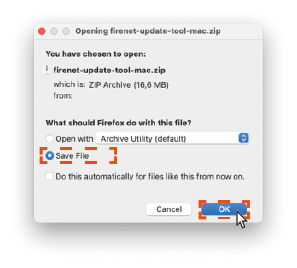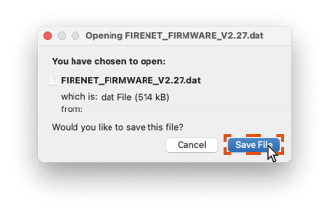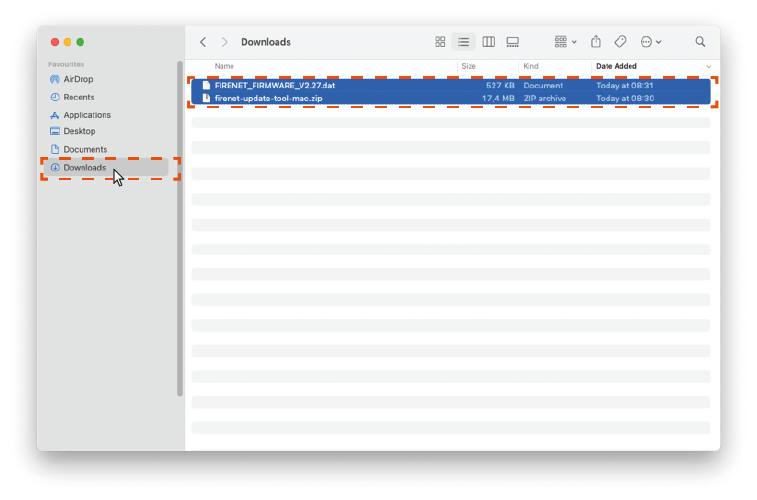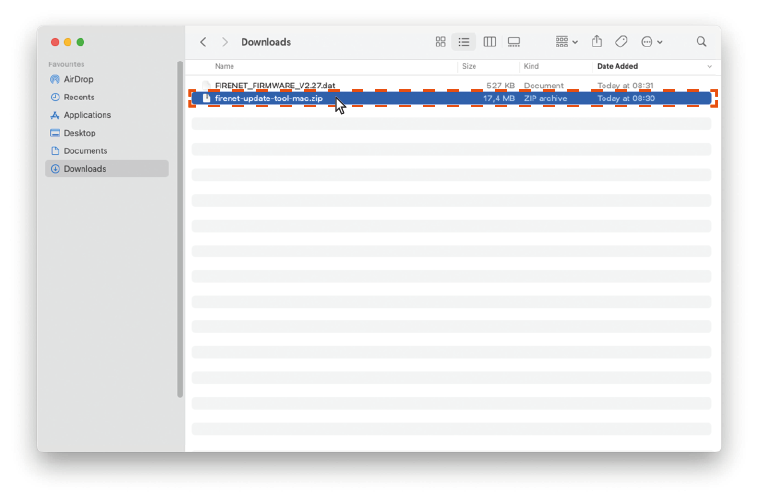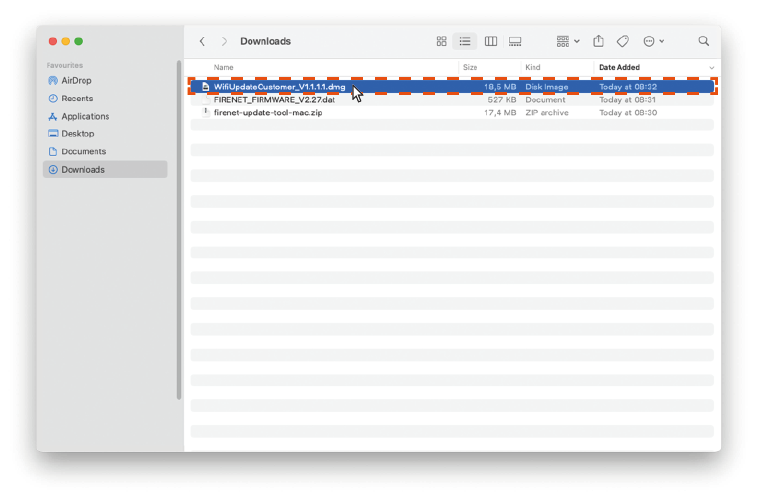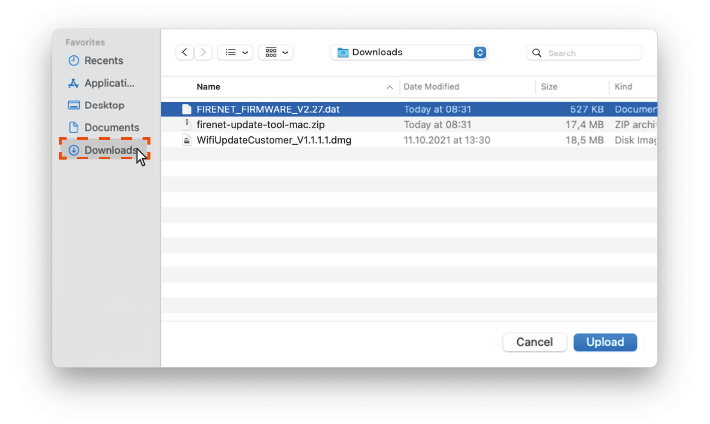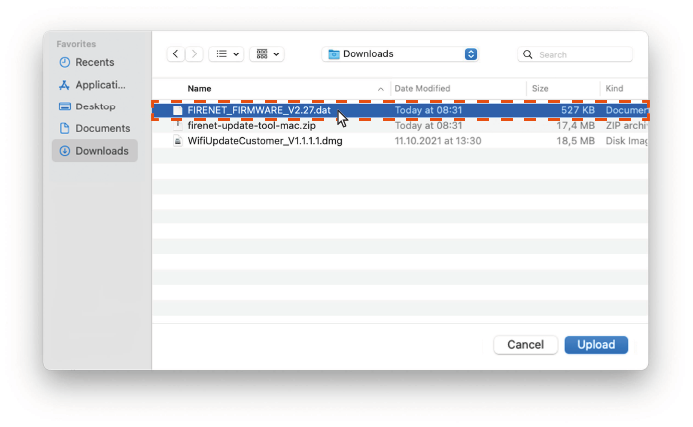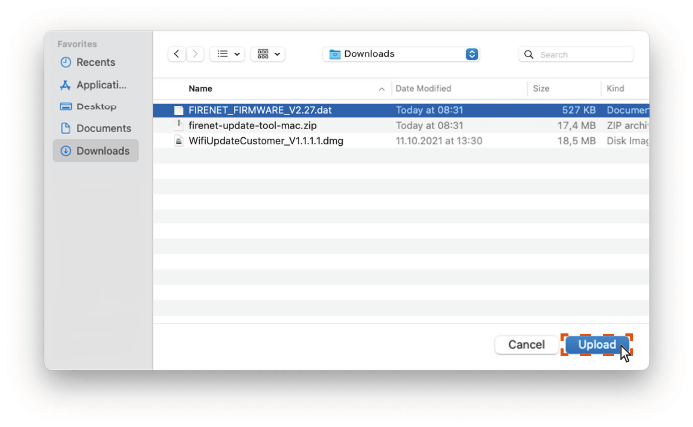Instructions for computers with a Windows operating system
Go to your stove and click on the Info tab on your touch display (in the menu column at the very bottom left).
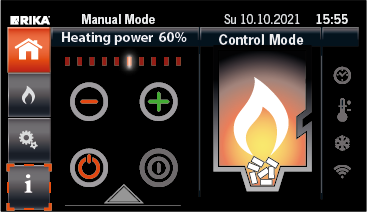
Click on the item Parameters.
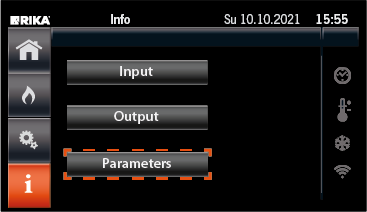
Then click on the down arrow until you find the item "Software stove".
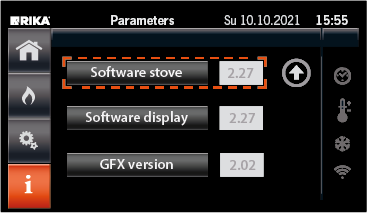
Remove the FIRENET stick from your stove. This is located on the back wall of your stove.

Plug the FIRENET stick into a USB port on your computer.

Click on "Save file".
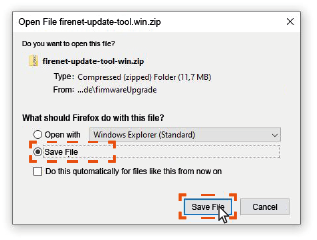
You checked this in step 1.
Click on "Save file".
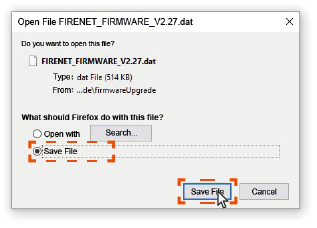
You will find both files in your "Downloads" folder
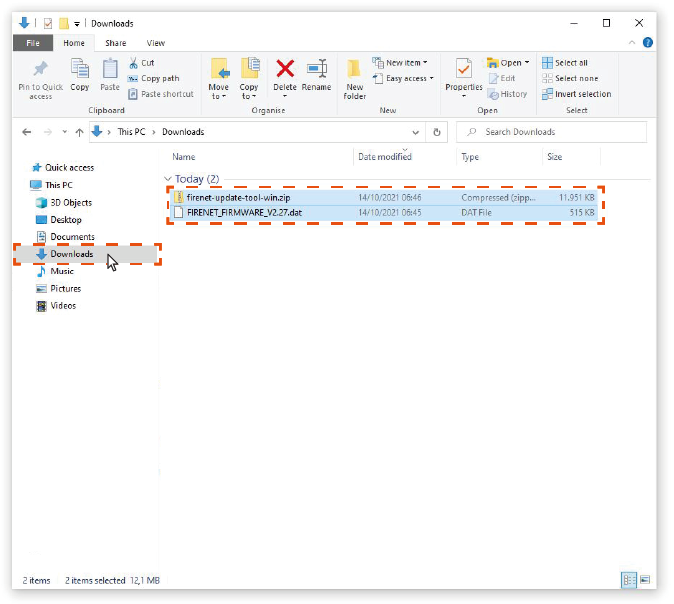
Right-click on the folder "firenet-update-tool-win.zip".
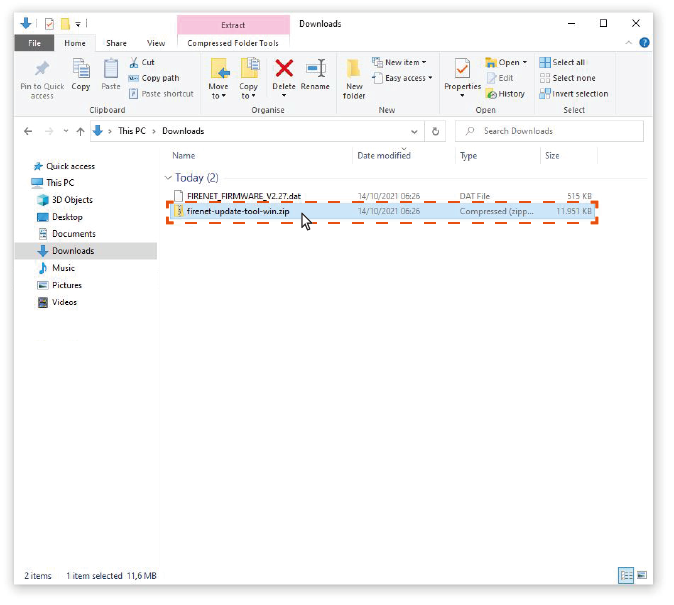
Then click on "Extract all" in the grey window.
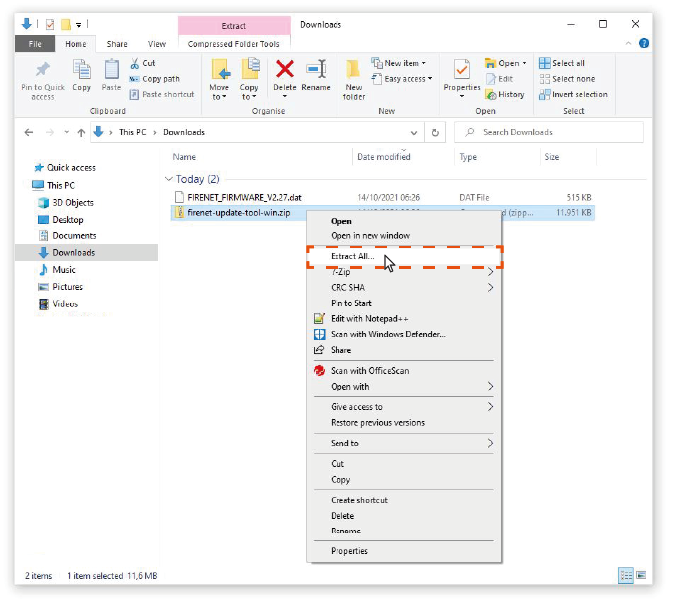
Now click on "Extract".
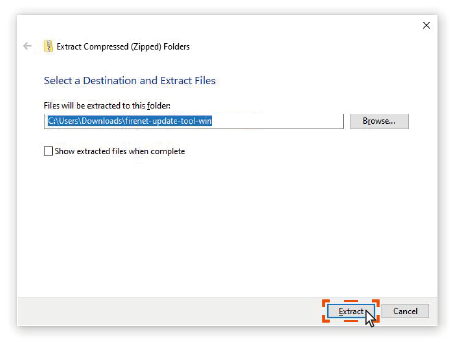
Then open the extracted folder with a double click.
Note
The name of the extracted file differs from the original file in that the extension ".zip" is missing.
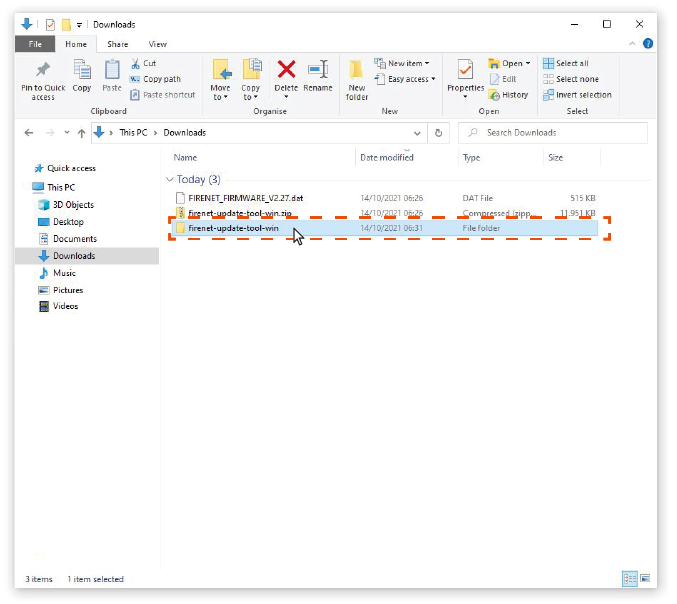
Now you can start this application with a double click.
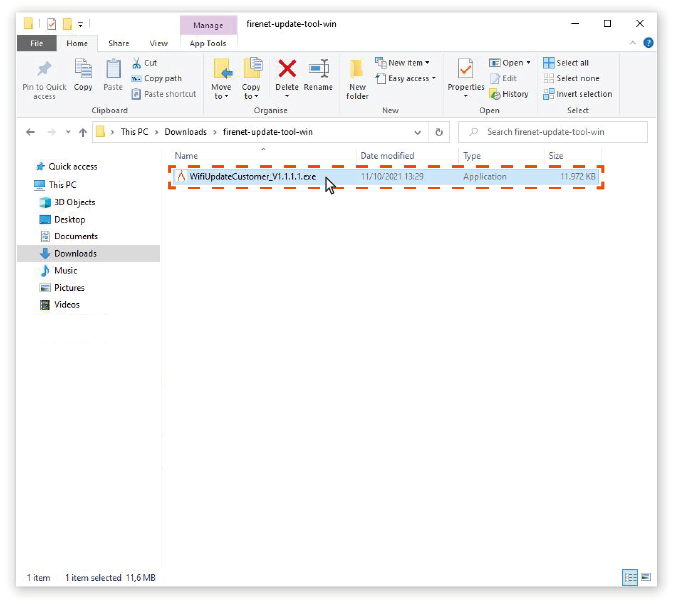
After starting the FIRENET Updater, unplug the FIRENET stick again and plug it in again.

Click on "OK".
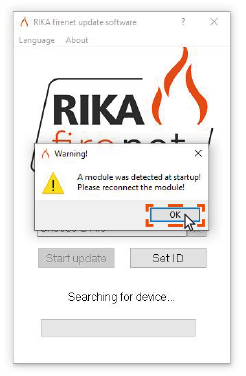
The FIRENET Updater should now recognise the FIRENET stick.
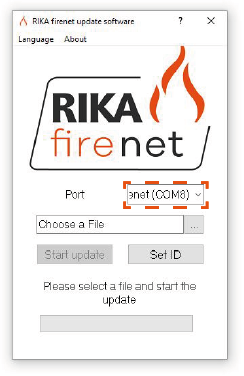
Now click on the box with the three dots.
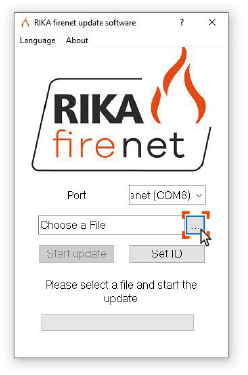
Click on your "Downloads" folder.
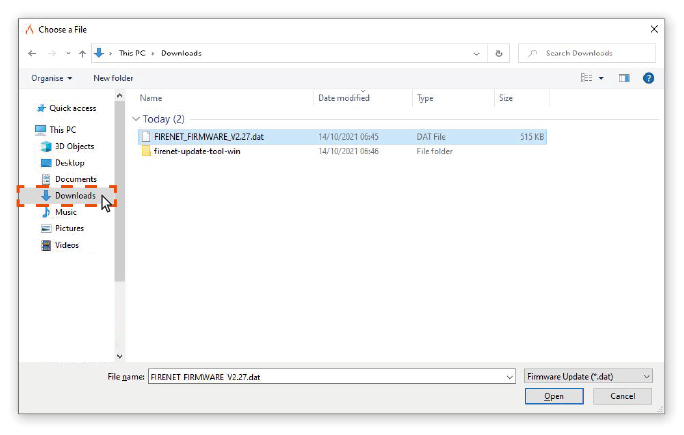
Select your corresponding firmware file.
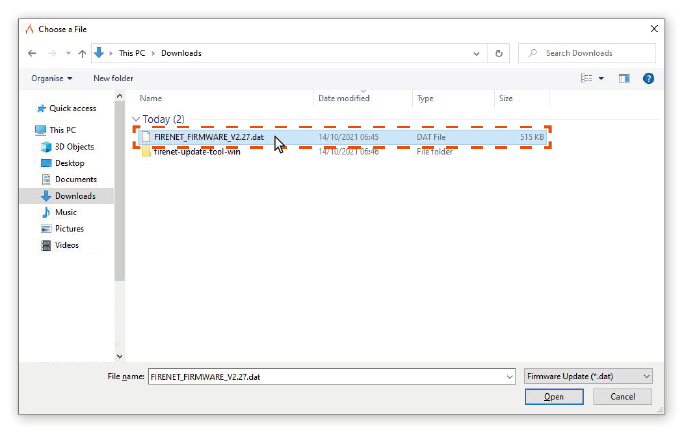
When you have selected the correct file, click on "Open".
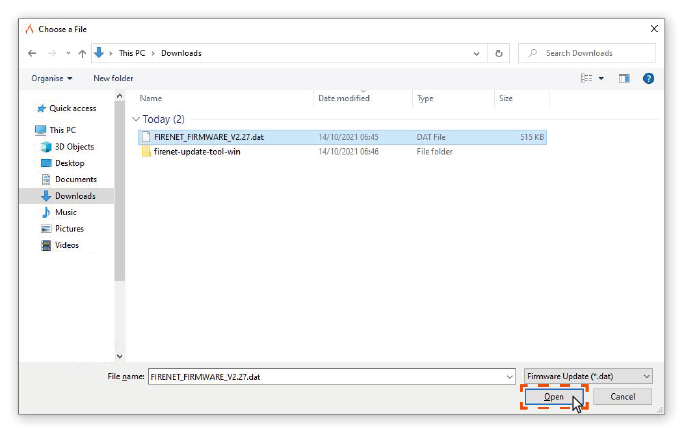
Now start the update by clicking on "Start Update".
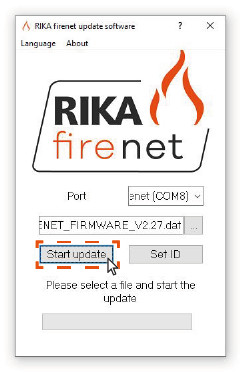
Note
Do not remove the FIRENET stick during the update.
Click on "OK".
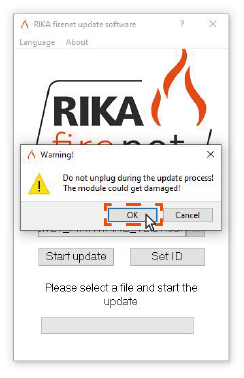
Wait until the update has been completed.
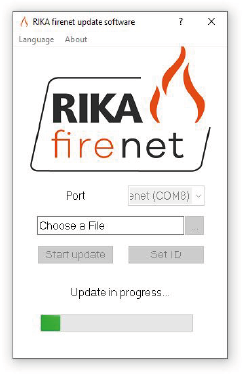
Once the update is complete, click on "OK".
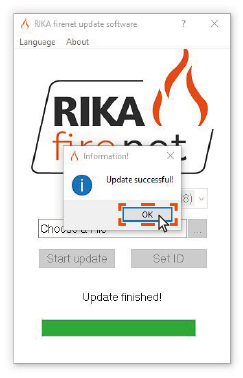
Now close the FIRENET Updater.
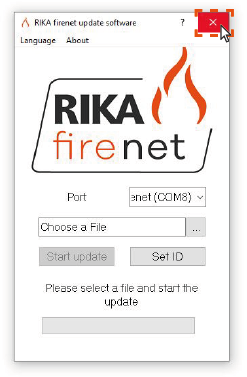
Remove the FIRENET stick from your computer.

Plug the FIRENET Stick back into your stove.

Note
Do not use the FIRENET Offline Update and FIRENET Reset functions after the update. This would reset your FIRENET module.